Disclaimer
We assume no responsibility or liability for any loss or damage incurred as a result of any use of the information contained within or downloaded from this website.
If you have any problems, please let us know
How to use the gibson designer
This tool helps you choose genomic oligos to use when constructing a knockout vector by Gibson Assembly.
Firstly, login with your Google account.
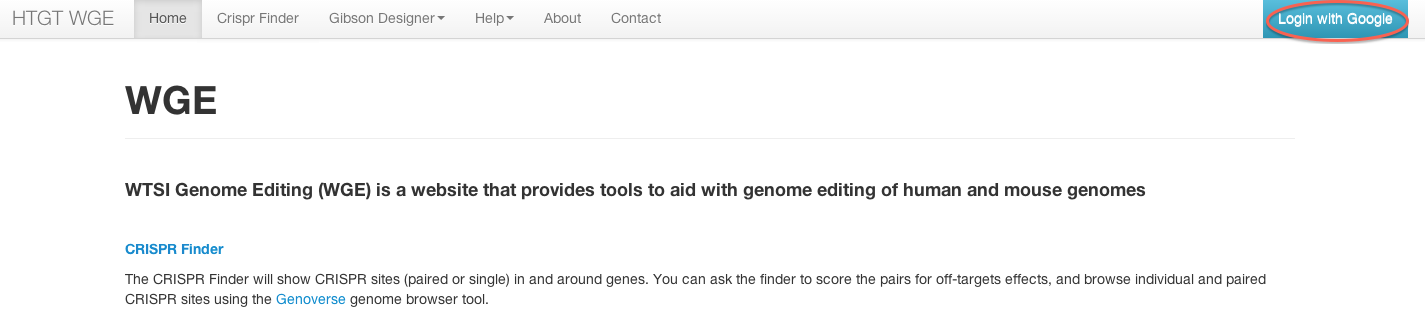
Next, select 'Create Design' from the 'Gibson Designer' menu and choose your species of interest.
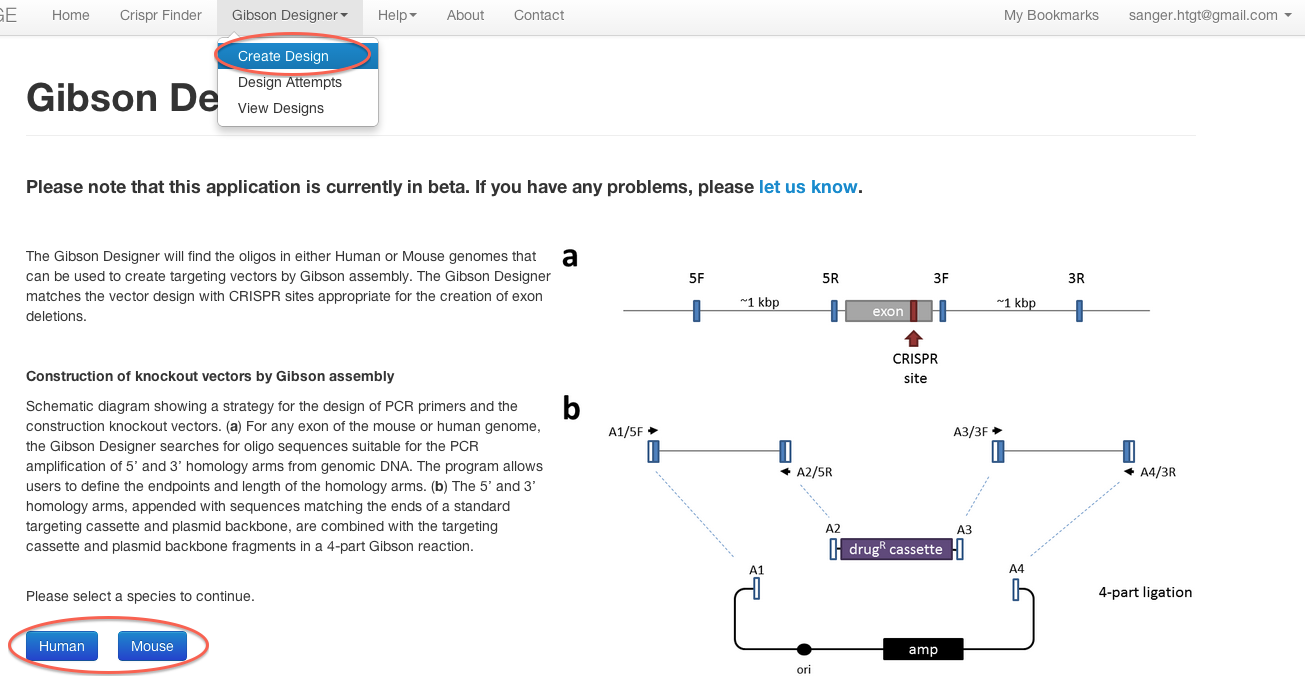
Then enter the gene you want to knock out from the search box, as either marker symbols, HGNC (human), MGI (mouse) or Ensembl IDs. Now choose "Find exons" - displaying either exons on the canonical "main" transcript or all gene exons.
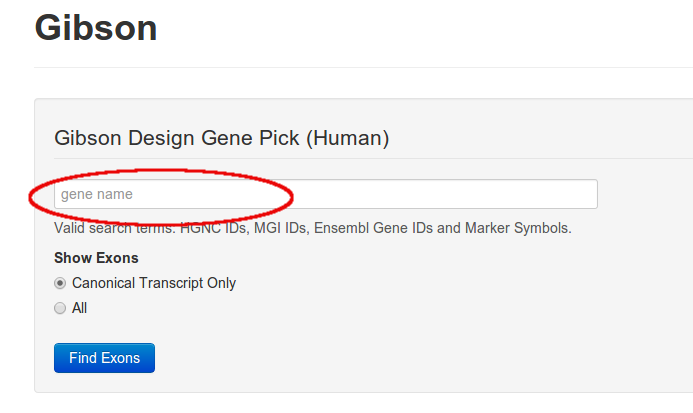
From the list of exons, choose a single exon or a set of exons to delete / flox using the checkboxes, and click "Make exon pick".
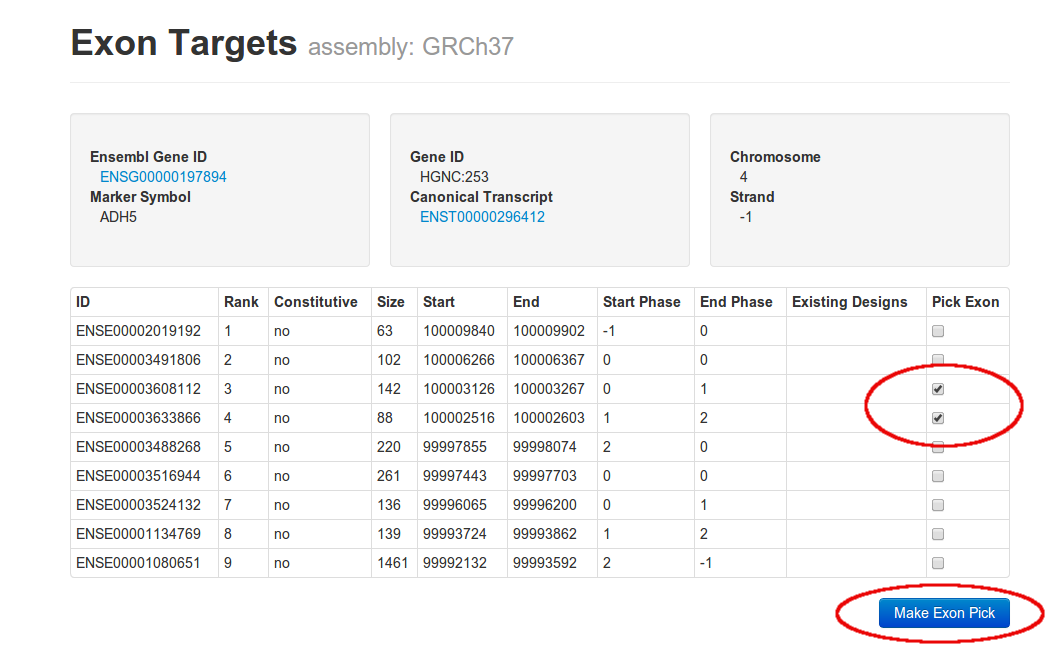
Adjust the parameters of the knockout around the deleted / floxed exon using the graphic. You can choose to make a vector which either deletes or floxes the target exons(s).
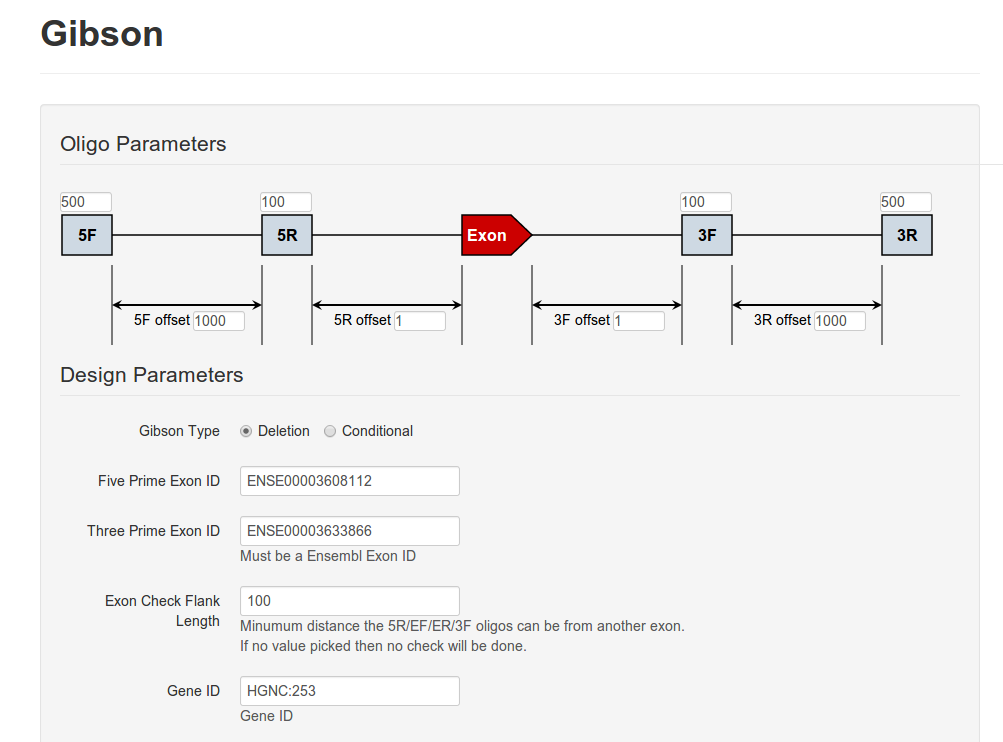
You can also optionally tweak some further advanced parameters, which can be accessed by clicking the Advanced Options link.
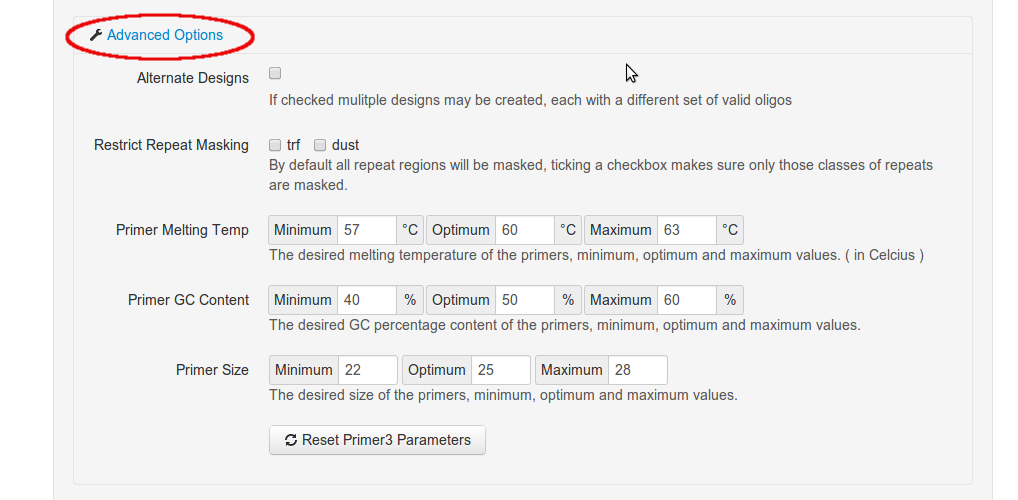
Click "Create Gibson Design". You will then see a progress bar, which will automatically update with the status of the design.
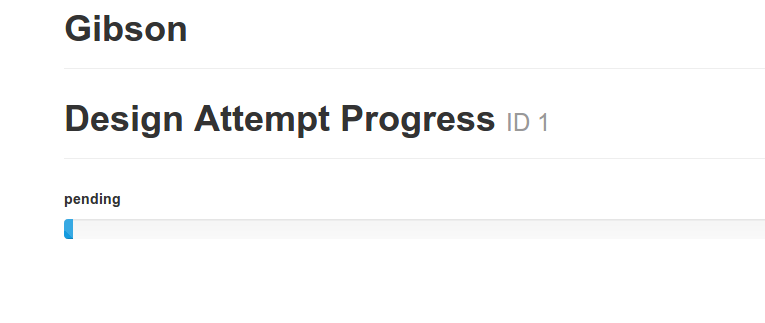
If the design is successful you will be shown a link to the design, which will display the oligos.
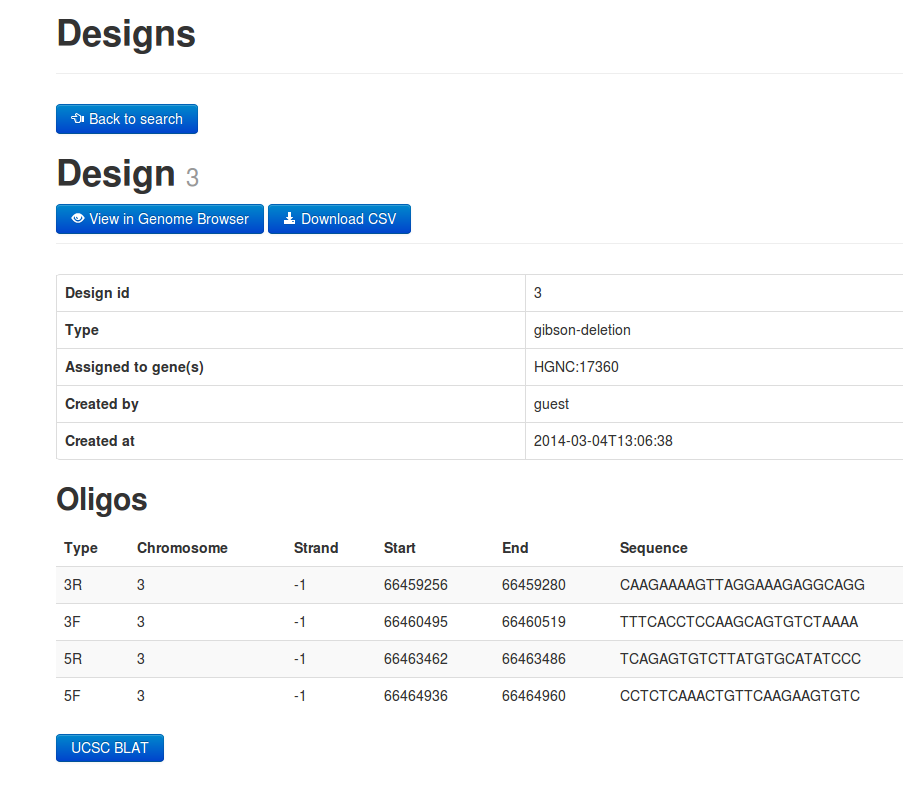
Design Attempts
If you want a overview of the designs that have been attempted use the Design Attempts link.
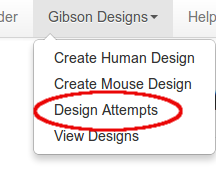
This will bring up a list of recent design attempts, and display their current status, and a link to the design oligos if it was successful.
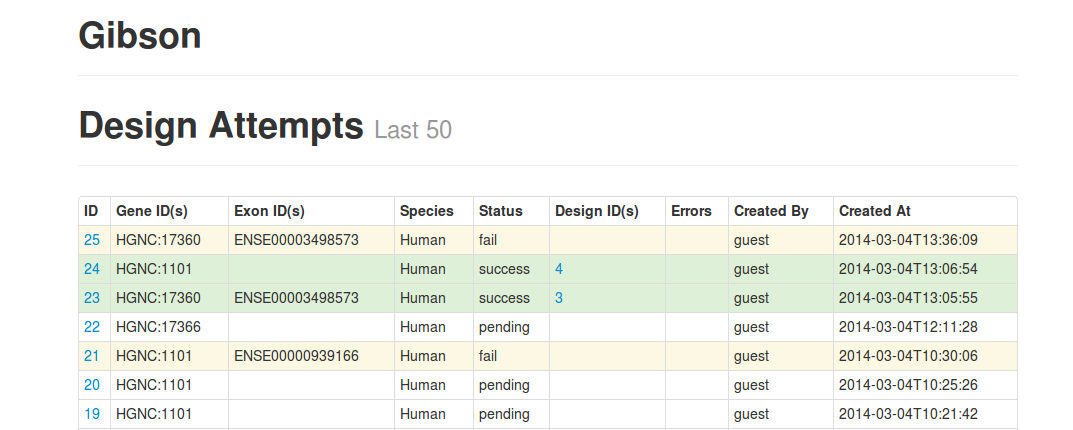
For a successful design attempt details will be shown about the parameters used to create the design.
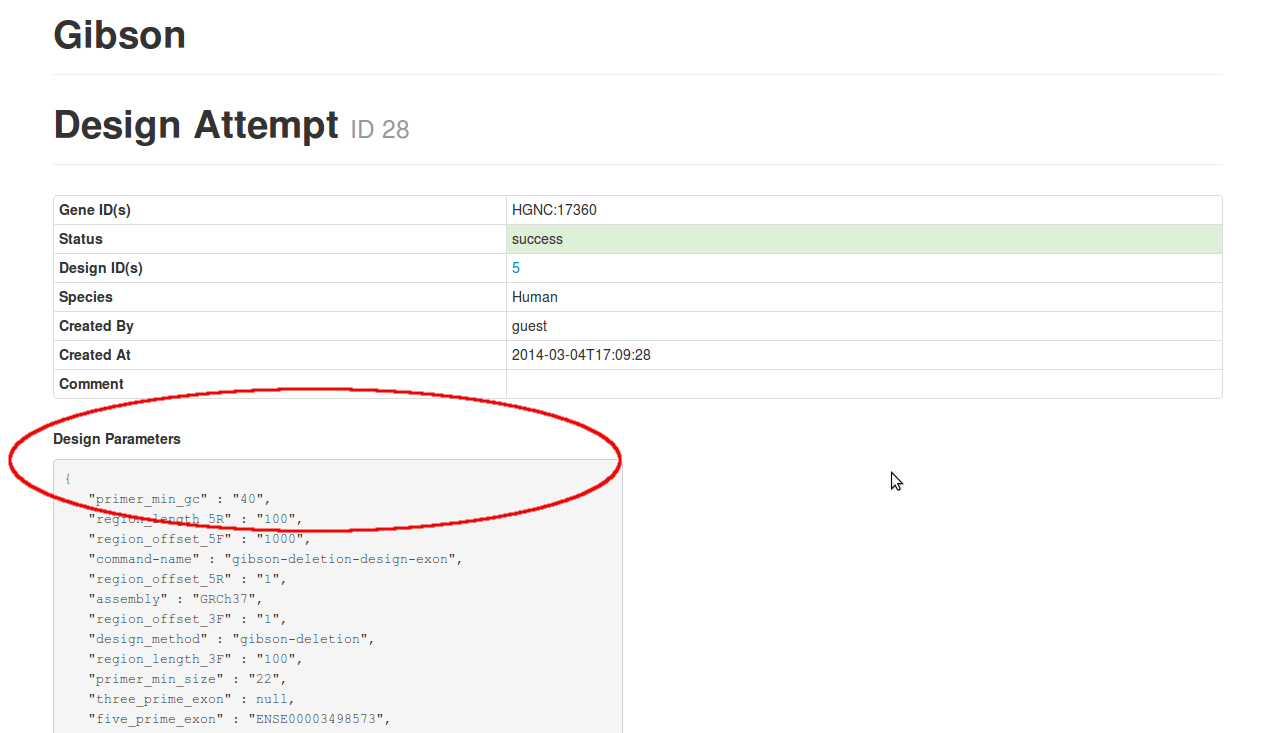
For a design attempt that failed additional details will be given about the reason for the failure.

Designs
You can see summary information about all your designs and design attempts on the 'My Bookmarks' page
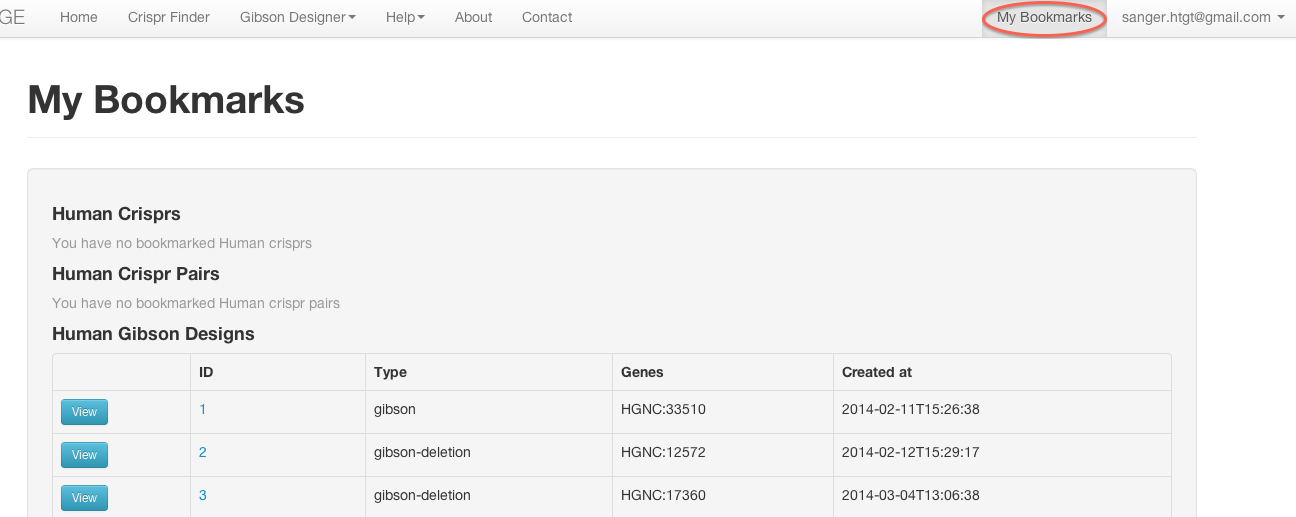
Click on the 'view' link to see your design in the genoverse genome browser
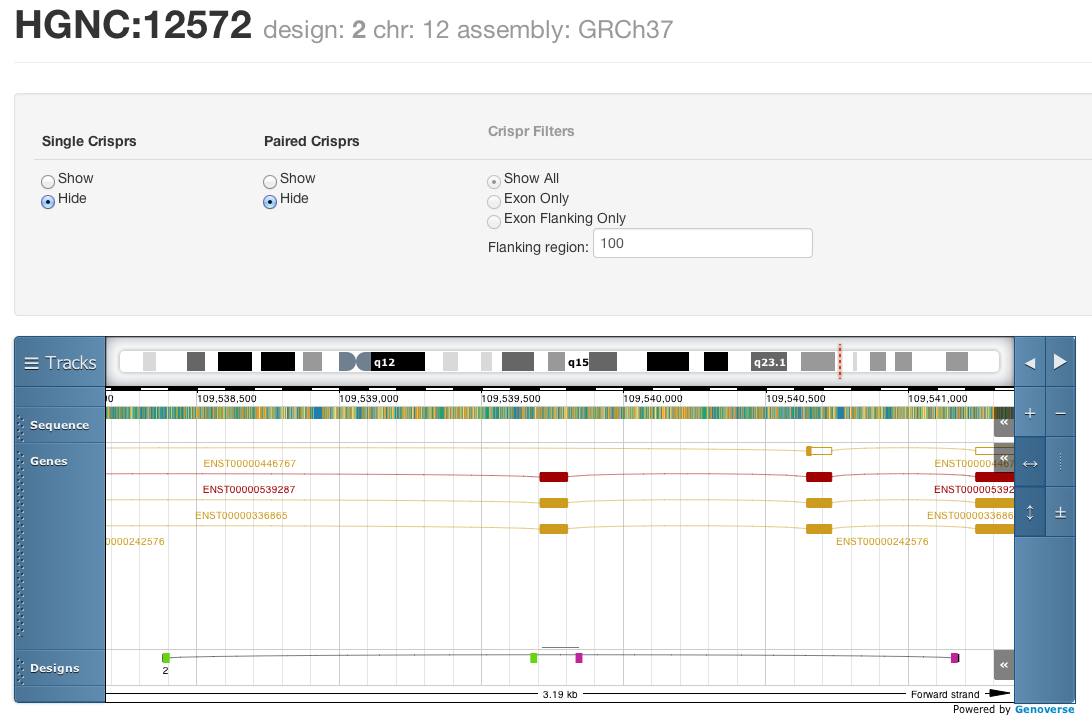
This tool is being continuously developed and extended. If you wish to contact us about it, please do so at wge@sanger.ac.uk